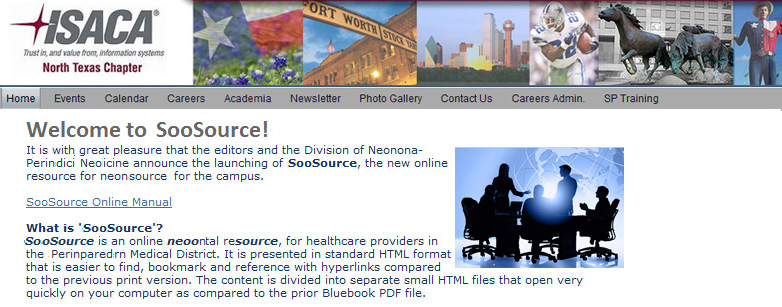NOTE: Notice the image should have a black line around the outside with white boxes (handles).
NOTE: Float Left wraps the text around the left side of the image. Float Right wraps the text around the right side of the image.


Add padding (calculated in pixels) to either Horizontal or Vertical space as needed. Padding puts space around an image so the text won't rub right up against the image.
The end result will look something like this: