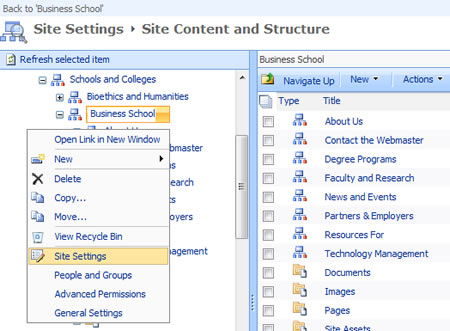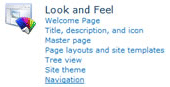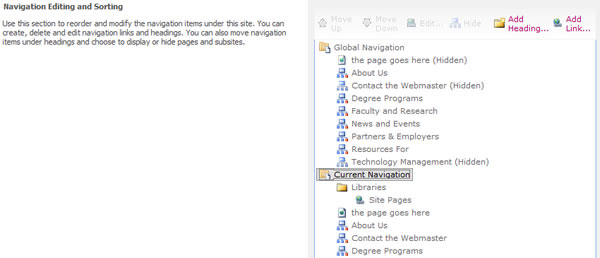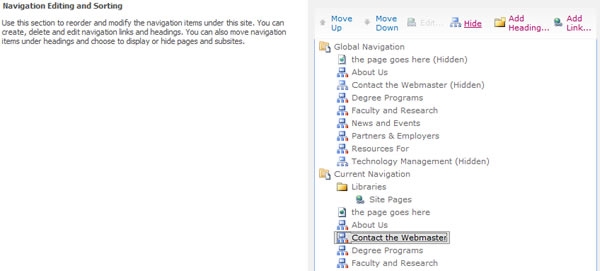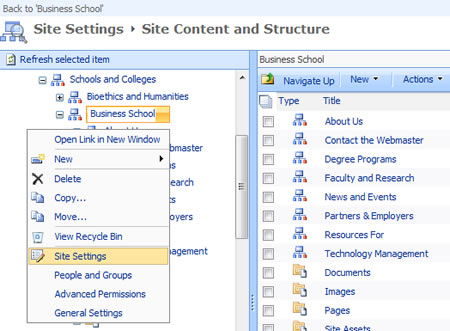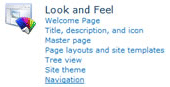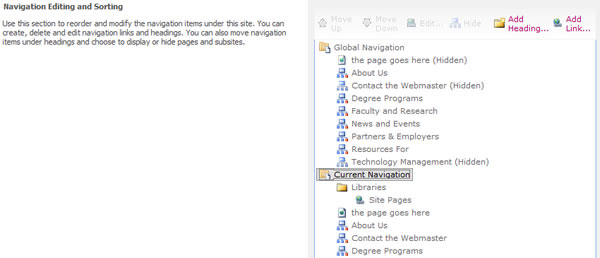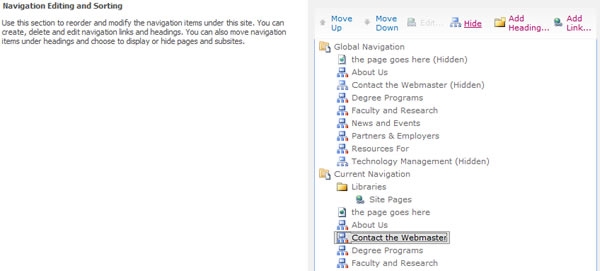SharePoint 2010 - Navigation
Show or Hide Current Navigation Links
To show or hide specific current navigation links in your site:
- Click Site Actions, and then click Manage Content and Structure
- Mouse over your site name in the left window pane and from the drop-down menu choose Site Settings
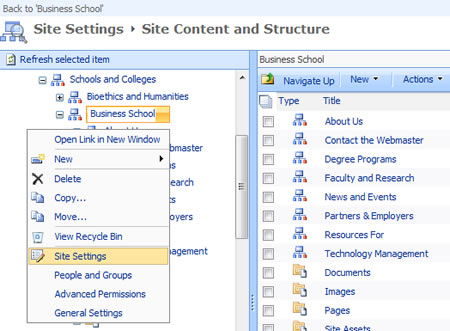
- In the Site Settings window select Navigation under the Look and Feel Section
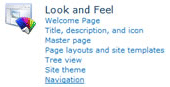
- In the Navigation Setting window scroll down to the Navigation Editing and Sorting section to view your Global and Current Navigation
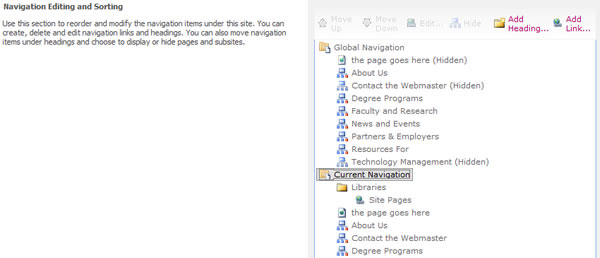
- To show or hide a navigation link, select the link and select the Show or Hide button. If you hide a navigation link the words (Hidden) will appear next to the link.
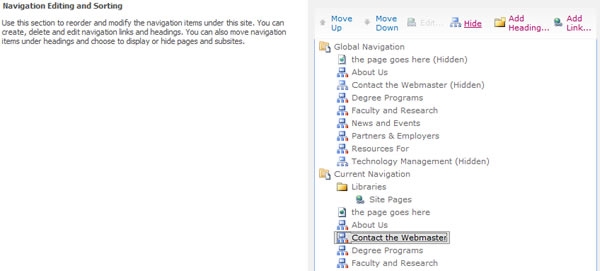
- Select OK when done showing or hiding navigation links.