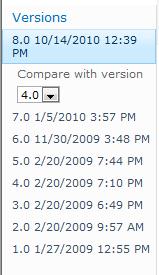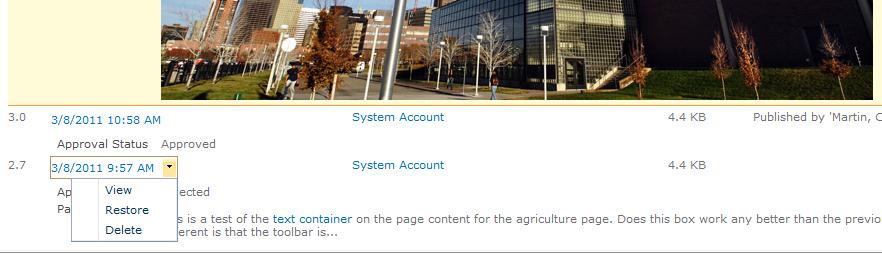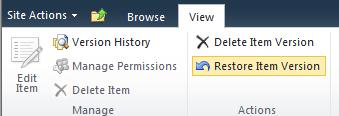NOTE: The version numbering will vary depending on how many times the page has been edited, check-in or published.
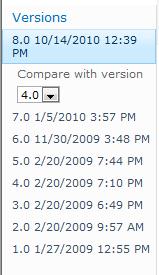

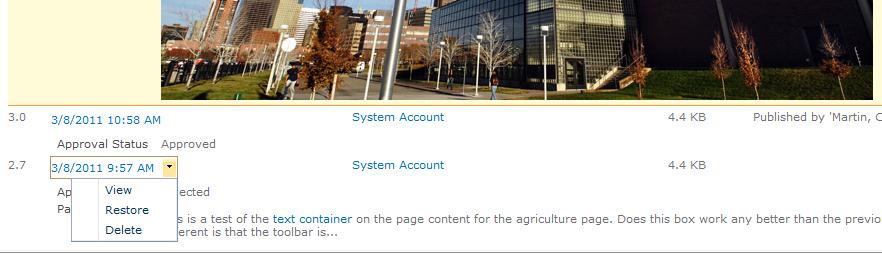
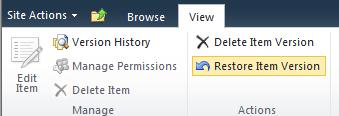
To restore a previous version, you must have the page checked-out (edit mode).

NOTE: The version numbering will vary depending on how many times the page has been edited, check-in or published.