How to Manage the Web Form Responses
Many options for managing the responses collected in the web form include: view list results, edit or add a record, sort or filter the results, export the data to Excel, and set up email alerts for new web form responses.
View List Results
- Navigate to the web form page that you would like to view the responses collected.
- Select Manage Content and Structure from the Site Actions menu.
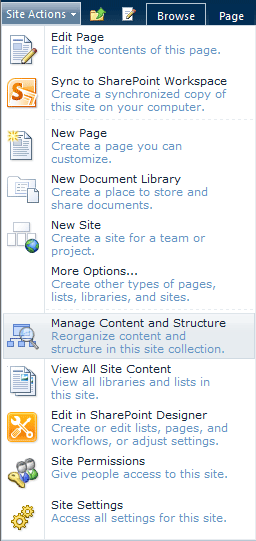
- Navigate to the Web form site in the Manage Content and Structure view and click on the Responses list name to display the data.
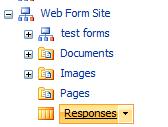
- The data will be displayed on the right side of the screen.
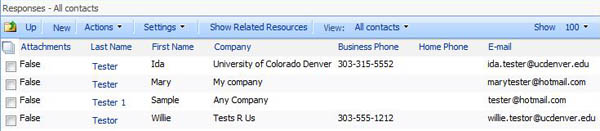
Edit a record
- To edit a record, hover over the linked name and select Edit Properties from the drop-down menu.
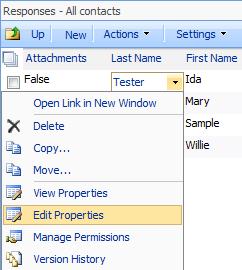
- Make any edits in the different fields and select Save. You can also modify this item using the options in the ribbon (i.e., save, cancel, paste content, delete item, attach a file, spelling).
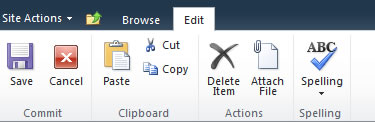
Add a new row or record
- Select New from the toolbar.

- Complete the New Item form fields and then select Save
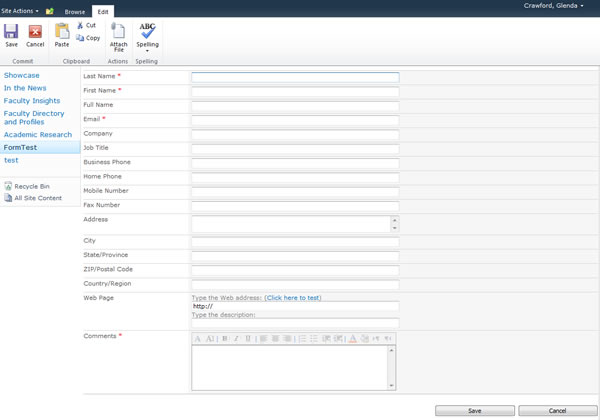
Sort or filter the list
Each column or field can be sorted and filtered by selecting the an option under the drop-down arrow next to the column name.

Export the data to Excel
- Navigate to the Web form site from the Manage Content and Structure view. Choose the drop-down menu next to the Responses list name and choose Edit Properties
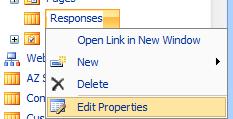
- This will open the following List Settings menu.
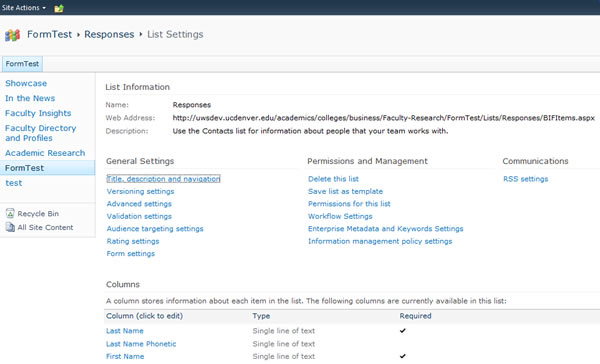
- Click on the Responses list name in the breadcrumb trail.
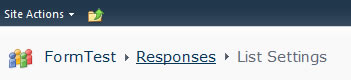
- Select the List option under the List Tools ribbon menu.
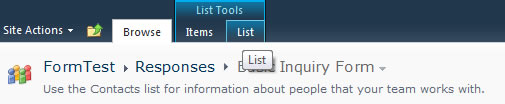
- You will now see the full List Menu ribbon. Select the Export to Excel menu item to open or save the data to an Excel document.

Add email notifications
To receive an e-mail when a new record is added to the web form list of response data follow these steps.
- Navigate to the Web form site from the Manage Content and Structure view. Select the drop-down menu next to the Responses list name and choose Edit Properties.
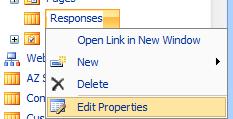
- This will open the following List Settings menu.
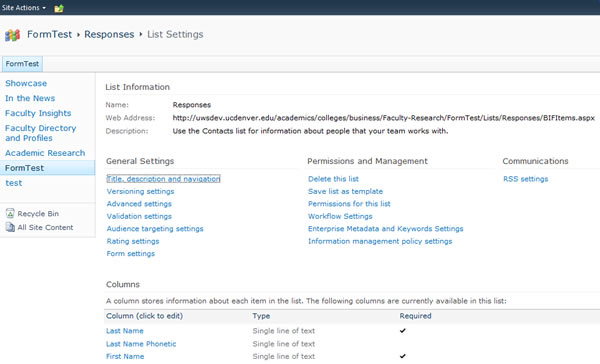
- Click on the Responses list name in the breadcrumb trail.
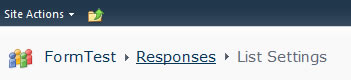
- Select the List option under the List Tools ribbon menu.
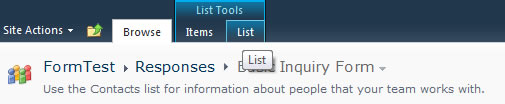
- You will now see the full List Menu ribbon. Select the Alert Me and Set Alert On this List menu items.
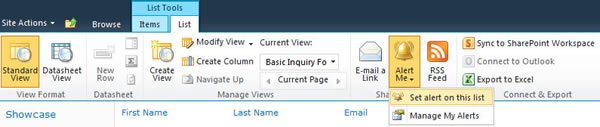
- Complete the New Alert options for the responses list.
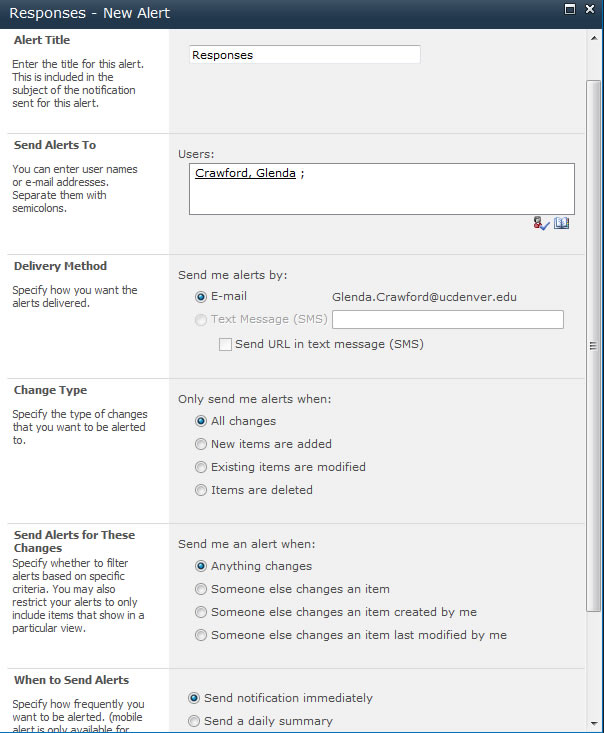
- Click OK when done.