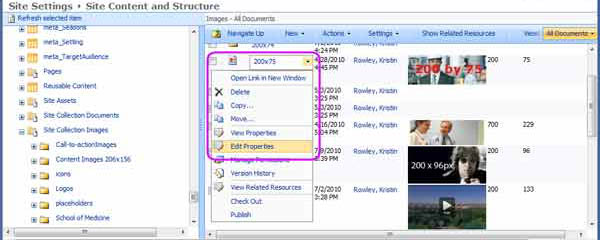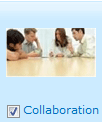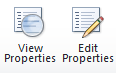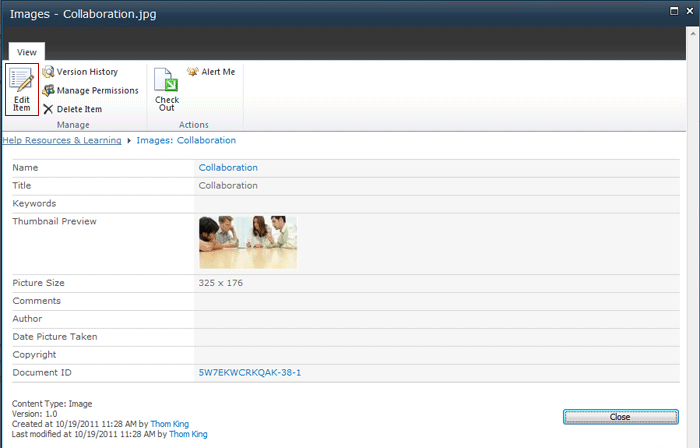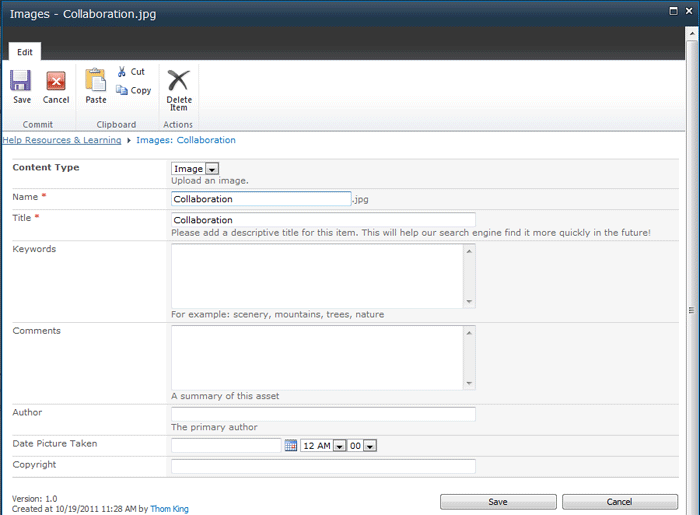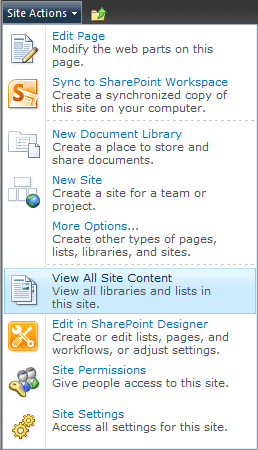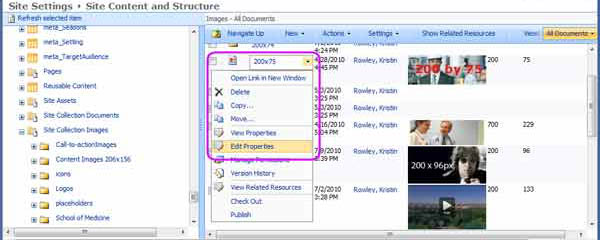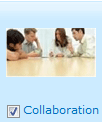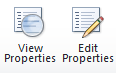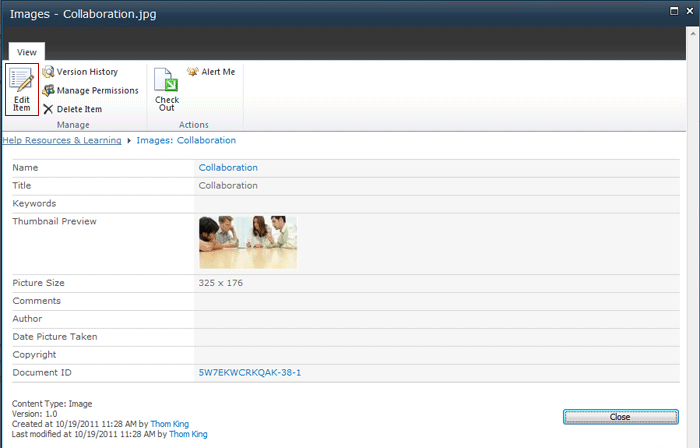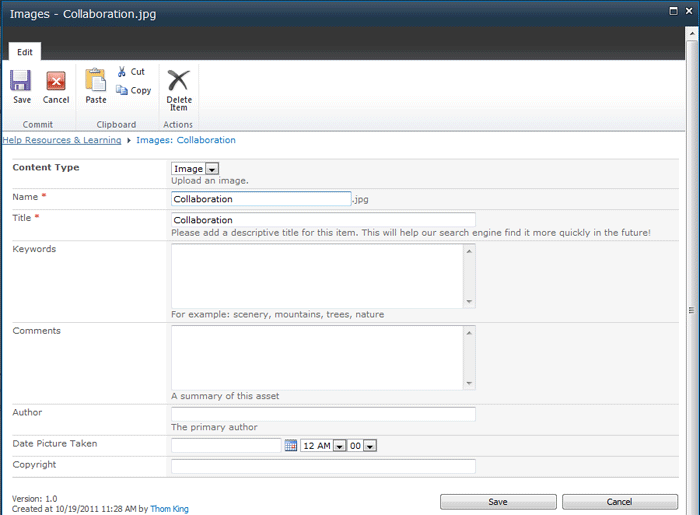SharePoint 2010 - Basics
How to Manage Image Metadata
Another powerful, new SharePoint 2010 feature is metadata. Since not all people search for data in the same way, this feature will ultimately improve the user experience.
You can edit the metadata form an image by viewing the image properties and editing them.
Manage Content and Structure
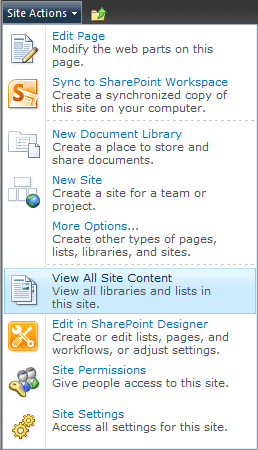
- Under the Site Actions tab select View All Site Content.
- Go to the Images or Site Collection Images folder
- If there is an Images folder then:
- Hover your mouse pointer over the name of the image
- Click the downward arrow
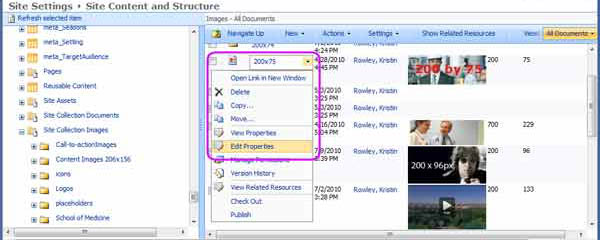
- If there is a Site Collection Images folder then:
- Check the checkbox next to the image
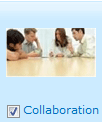
- Click View Properties or if you have the image checked out, click Edit Properties.
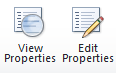
- On the resulting page, click Edit Item
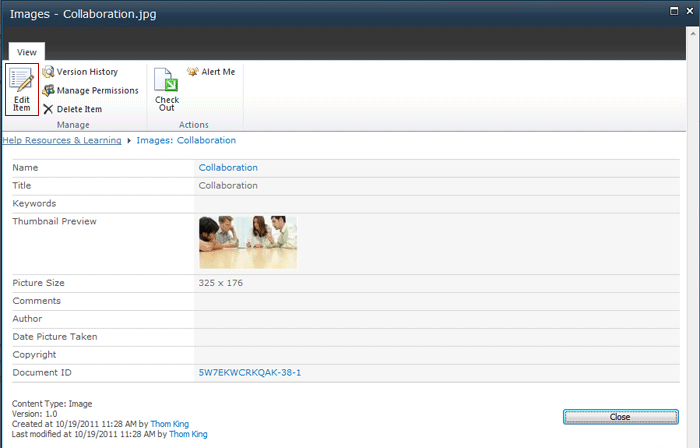
- Fill out the desired fields on the image metadata form. Entering in keywords here is important if you want your image to be searchable. Images by default have no text and without keywords they will not show up in search results.
NOTE: Available fields may vary by website.
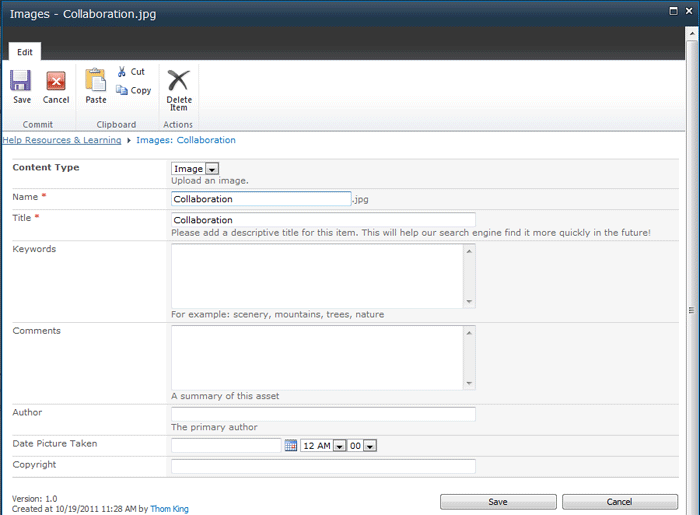
- Click Save at the bottom of the form or the Save Icon when completed