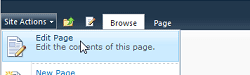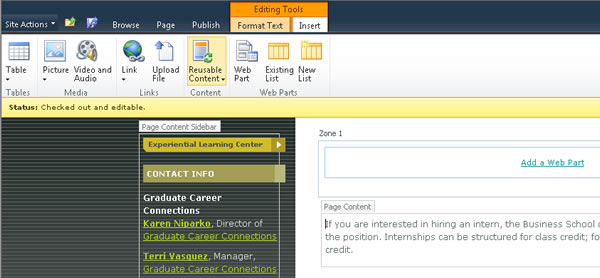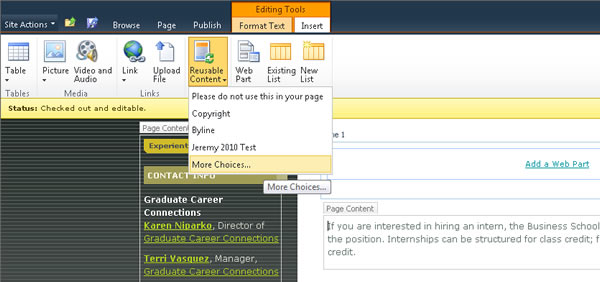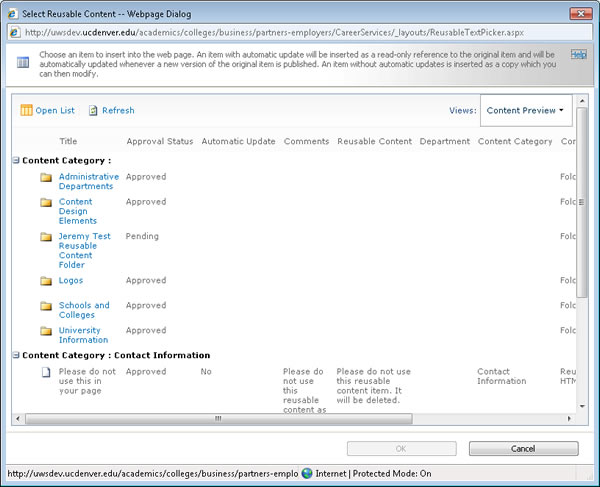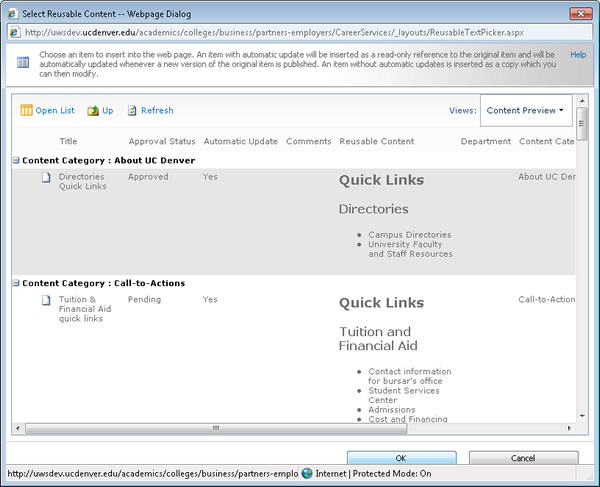SharePoint 2010 - Reusable Content
How to Insert Reusable Content
- Navigate to the web page in your site where the reusable content will be inserted.
- Select Edit Page from the Site Actions drop-down menu.
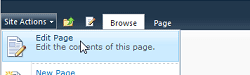
- Click your cursor in the appropriate content area on the page where you want to insert the reusable content.

- In the Editing Tools group, select Insert
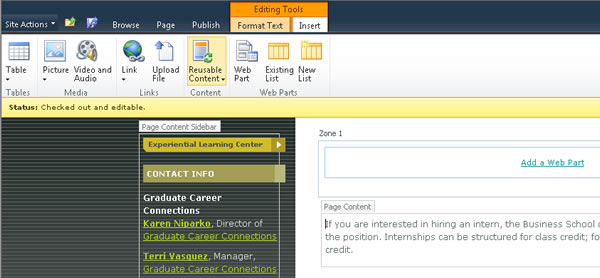
- Select the Reusable Content menu item and More Choices.
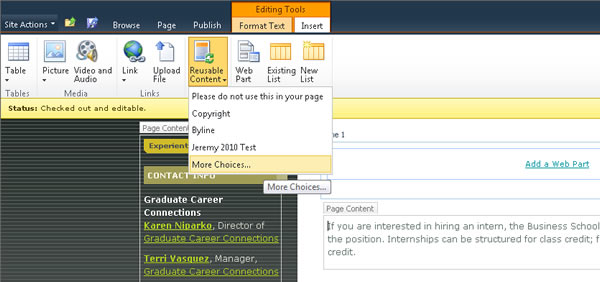
- The following Select Reusable Content dialog box will open.
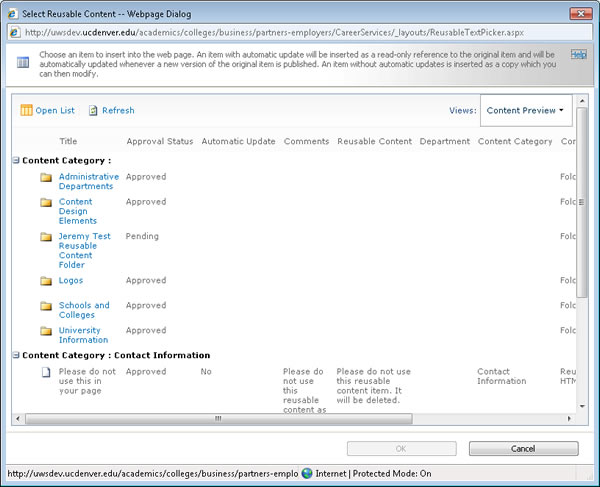
- Navigate to the category folder where the desired Reusable Content Item is located. Select the item and choose OK.
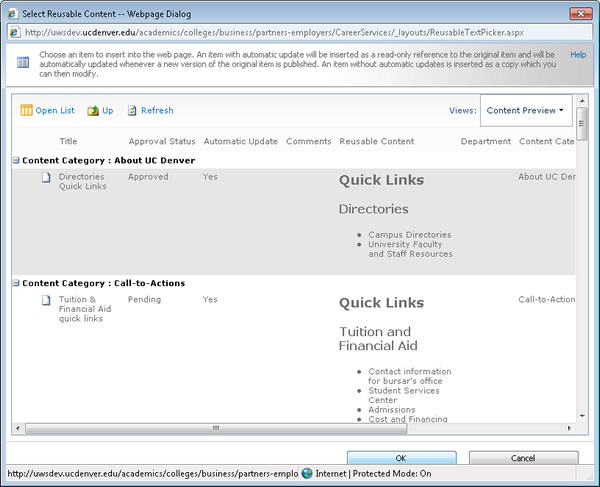
- The reusable content will appear in the content area on the page where your cursor was positioned. You are now ready to Save and Close, Check In, or Publish the page.