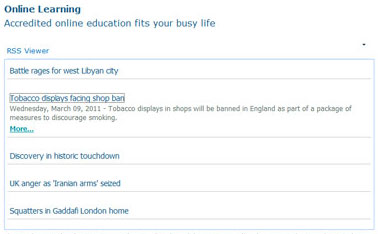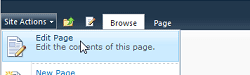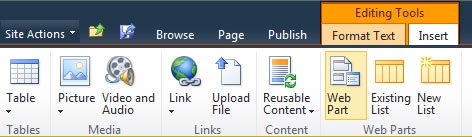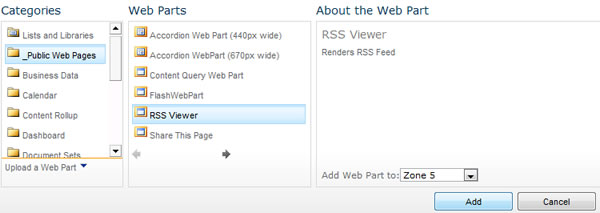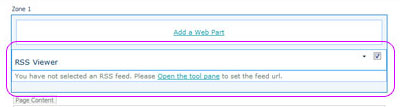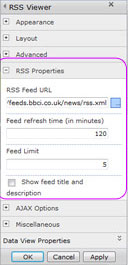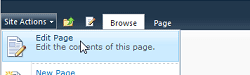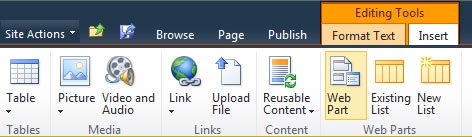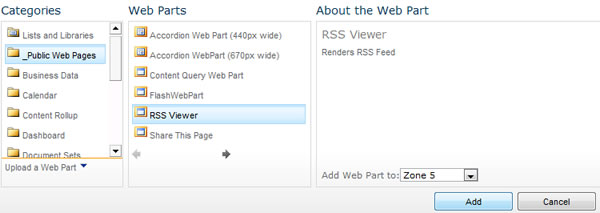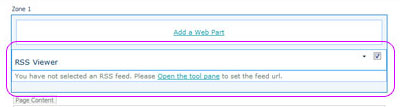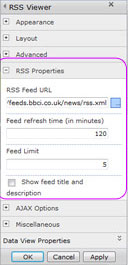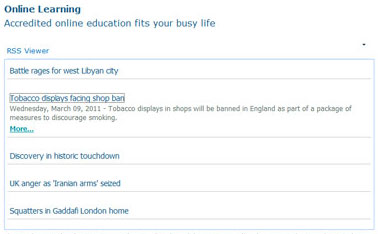SharePoint 2010 - Advanced
How to add a RSS feed to your page
Use the RSS Viewer Web Part to display RSS feeds on your page.
- Navigate to the page where you would like an RSS Viewer Web Part to appear.
- Select Edit Page under the Site Actions menu.
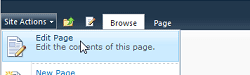
- To insert a web part, choose Add a Web Part from one of the web part zones on the page, or place your cursor in a content area.

- Select the Insert tab in the ribbon, select the Web Part button.
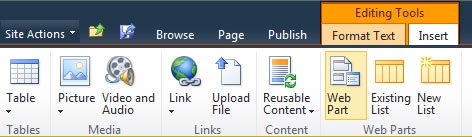
- The web part gallery will open underneath the ribbon. The web part gallery shows the categories, web parts, and a description of the selected web part.
- Choose the _Public Web Pages category and the RSS Viewer Web Part. Click Add.
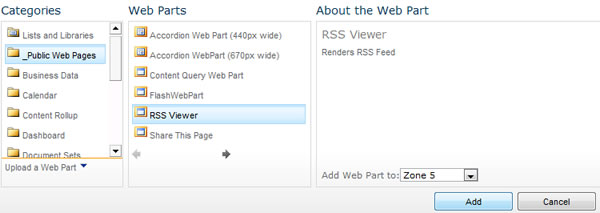
- On the RSS Viewer Web Part clickOpen the Tool Pane
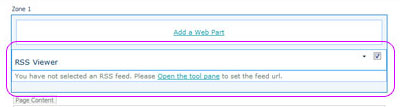
- In the RSS Viewer window paste the address to an RSS feed into the RSS Feed URL field of the web part. (ex http://feeds.bbci.co.uk/news/rss.xml)
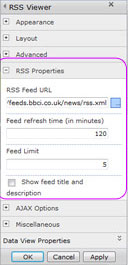
- Experiment with the AJAX or Misc options of the web part to use other features.
- Select OK to apply changes.
- Your RSS feed will appear on your page.
- When you are done making adjustments, Check In, Save ad Close, or Publish your page.