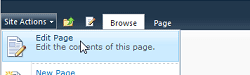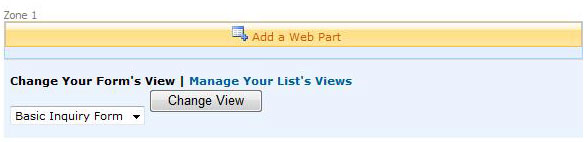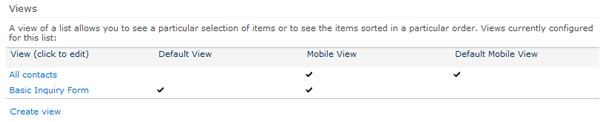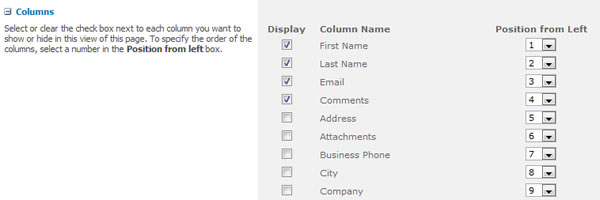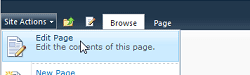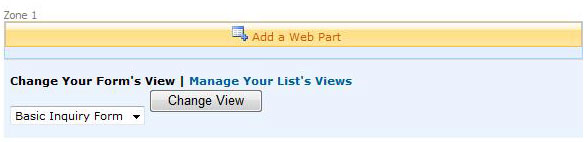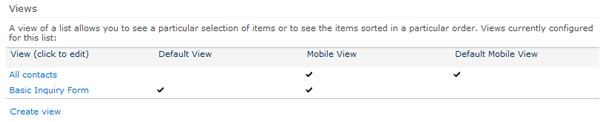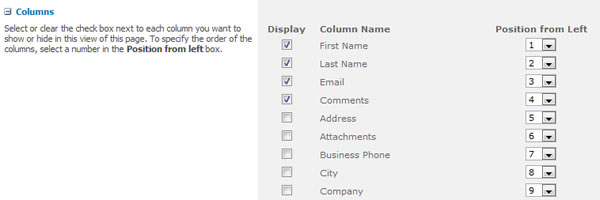SharePoint 2010 - Web Forms
How to show or hide a column or field
Show a column
- Navigate to the web form page you would like to modify a view for the responses (data) collected.
- Select Edit Page from the Site Actions menu to edit the web form.
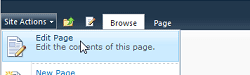
- Select Manage Your List's View to change the list settings for the form.
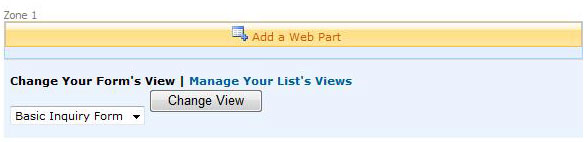
- Scroll down to the Views section of the List Settings page. You will see a list of the existing views created for this form list. Click on the name of the view you want to modify.
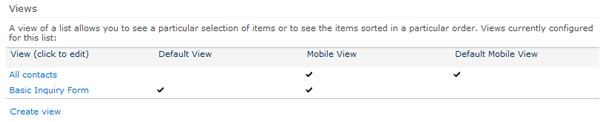
- In the Columns section, you can show a column by selecting the check box under the Display column. You can also change the order the columns are displayed in the view with the numbers in the Position from Left column drop downs.
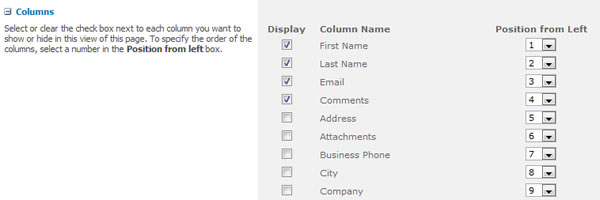
- When you are done making adjustments to your form view columns click OK
Hide a column
- Navigate to the web form page you would like to modify a view for the responses (data) collected.
- Select Edit Page from the Site Actions menu to edit the web form.
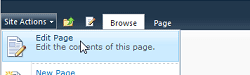
- Select Manage Your List's View to change the list settings for the form.
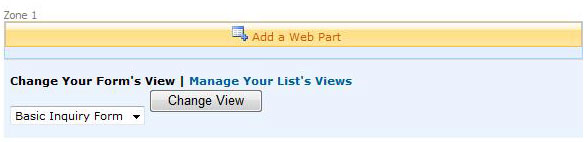
- Scroll down to the Views section of the List Settings page. You will see a list of the existing views created for this form list. Click on the name of the view you want to modify.
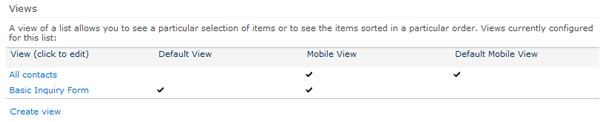
- In the Columns section, you can hide a column by deselecting the check box under the Display column. You can also change the order the columns are displayed in the view with the numbers in the Position from Left column drop downs.
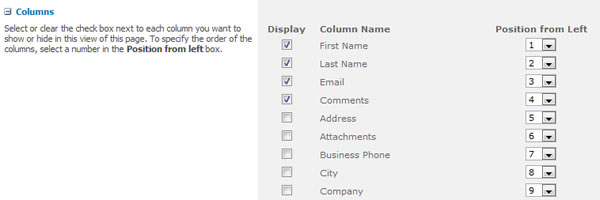
- When you are done making adjustments to your form view columns click OK