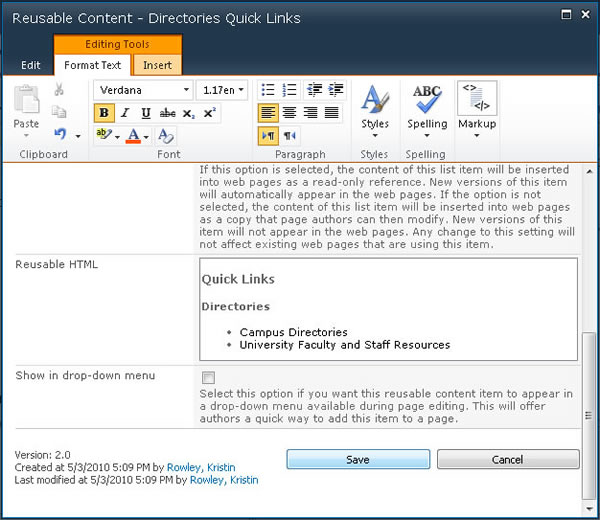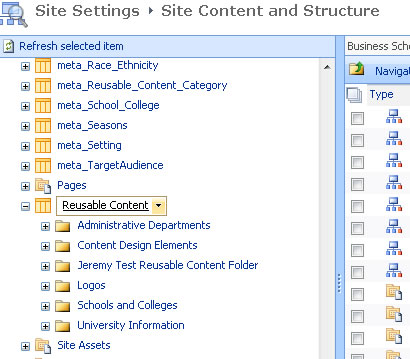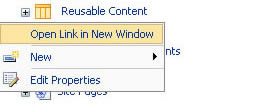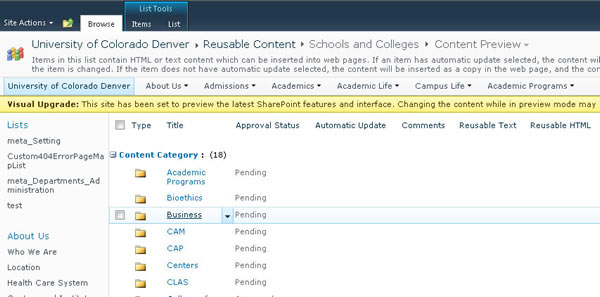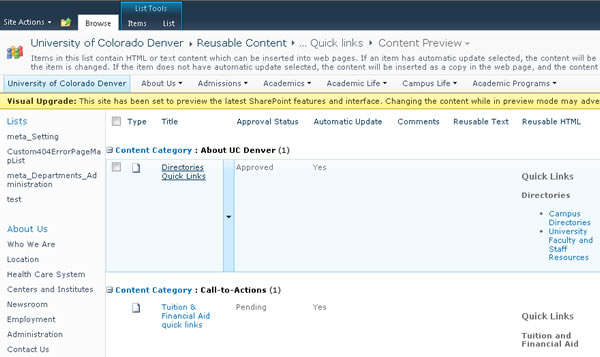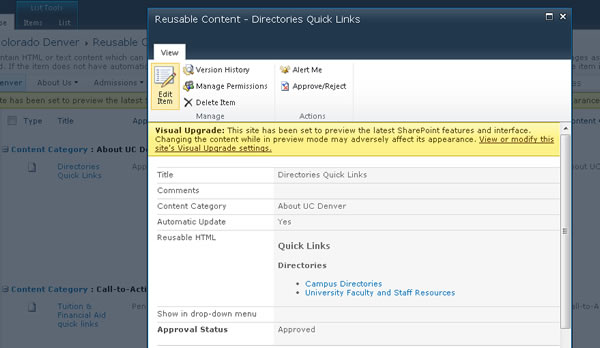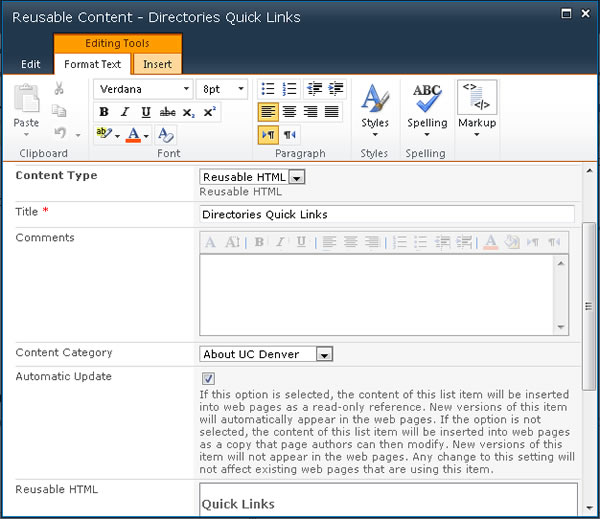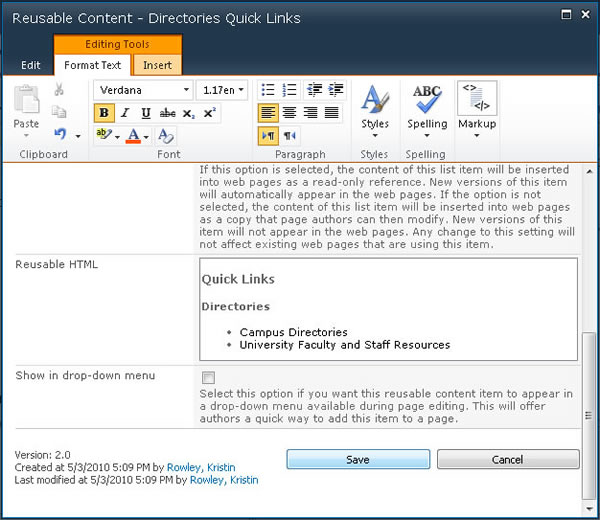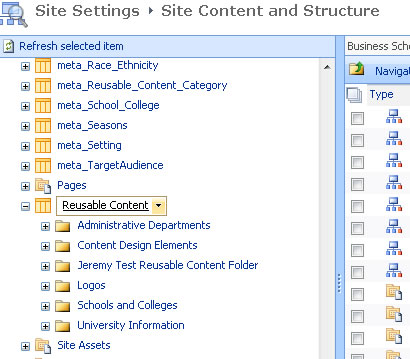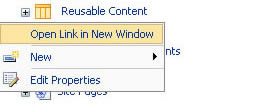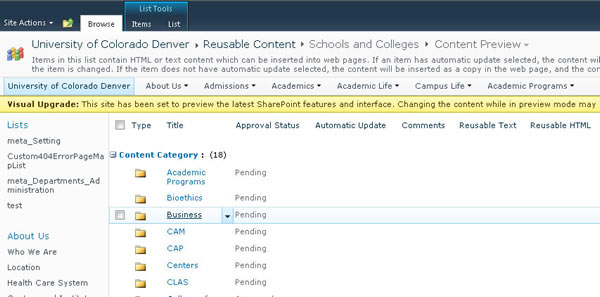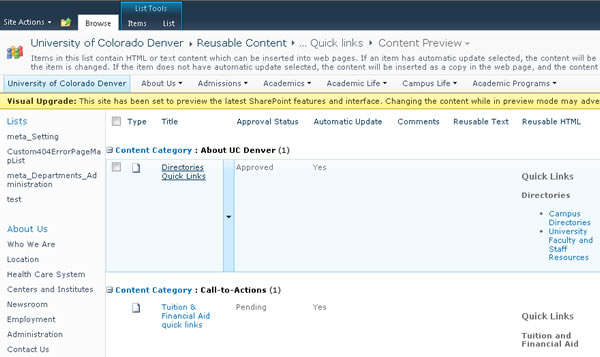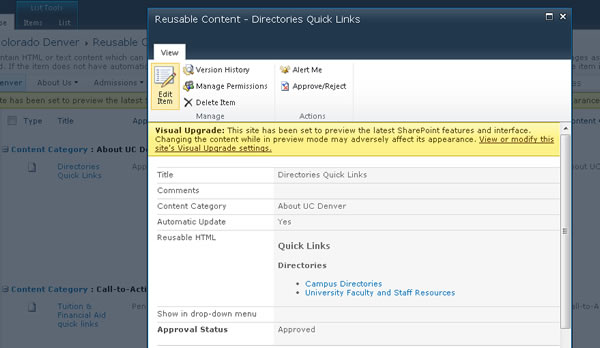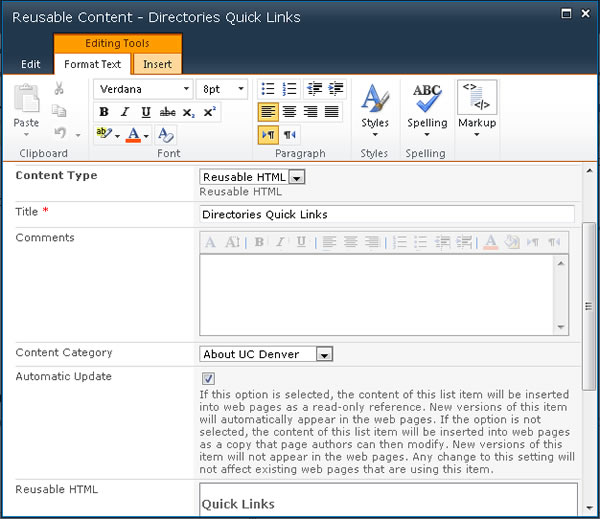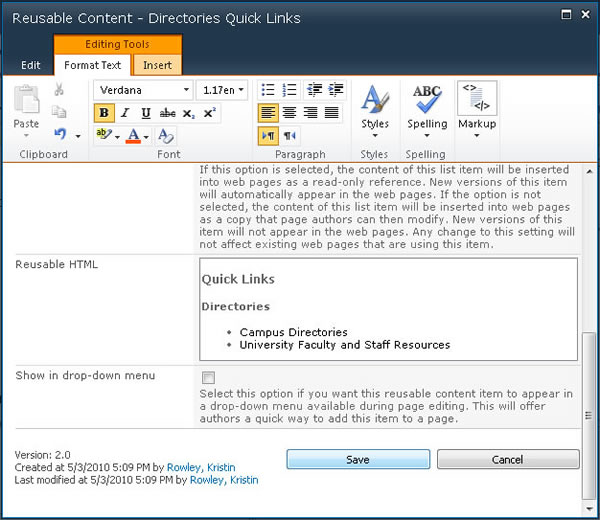SharePoint 2010 - Reusable Content Concepts
How to Edit Reusable Content
- To edit an existing reusable content item, navigate to the Reusable Content library at the site root directory from the Manage Content and Structure menu.
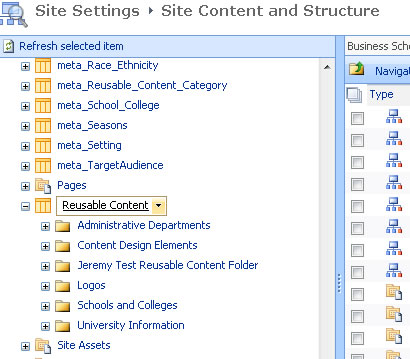
- Scroll over the Reusable Content library list name in the left window pane and from the drop-down menu choose Open Link in New Window.
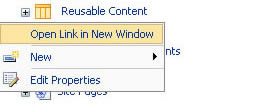
- Scroll to your department folder and open the file directory (by clicking on the blue text).
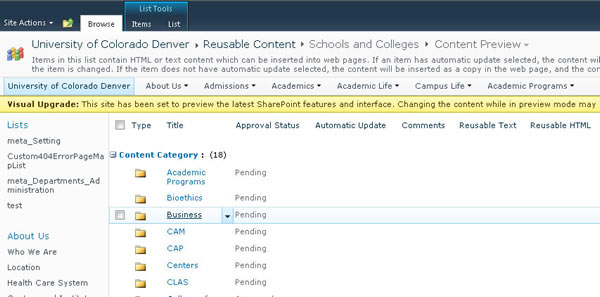
- Click on the name of the Reusable Content item you would like to make changes to.
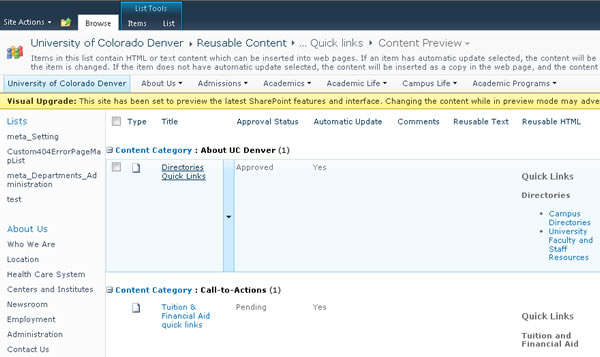
- Once the Reusable Content Item is open, click on Edit Item button.
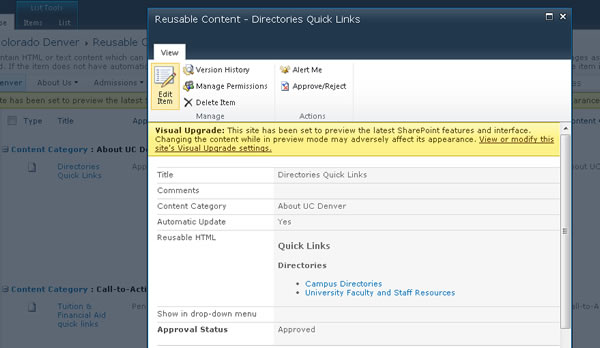
- Update or change all the fields in the Reusable Content screen (Title, Comments, Content Category, Automatic Update, and Reusable HTML).
NOTE: Check Automatic Update if you don’t want the reusable content item to be editable on individual pages.
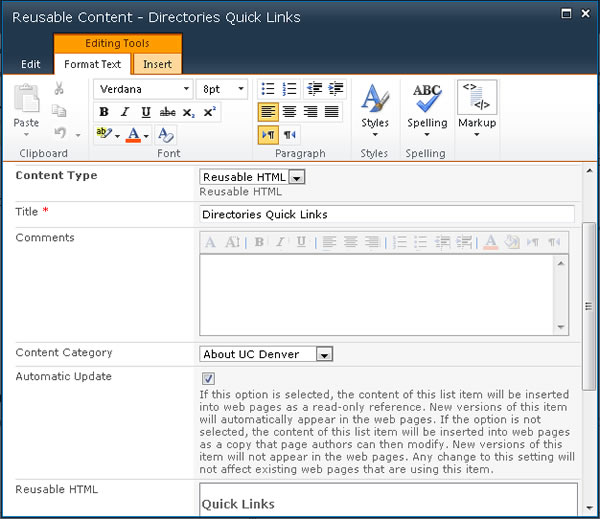
- Click Save when done editing the Reusable Content Item.