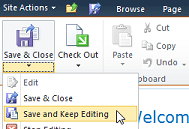Edit Existing Page Content
2. Under the Site Actions tab select Edit Page.
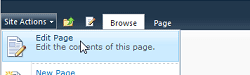
**Note: if Edit Page is grayed out, it means another editor has that page checked out. To see who has it checked out, you can click on "View all Site Content" and navigate to the page and here it lists the user who has the file checked out.
3. Once the page refreshes, click inside the text box of the Content Editor web part and complete your edits.
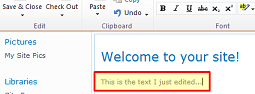
4. In the ribbon (underneath Site Actions), click on Save & Close, or you can select the drop-down arrow for more options (for example, if you want to save your changes and continue making edits on the page).