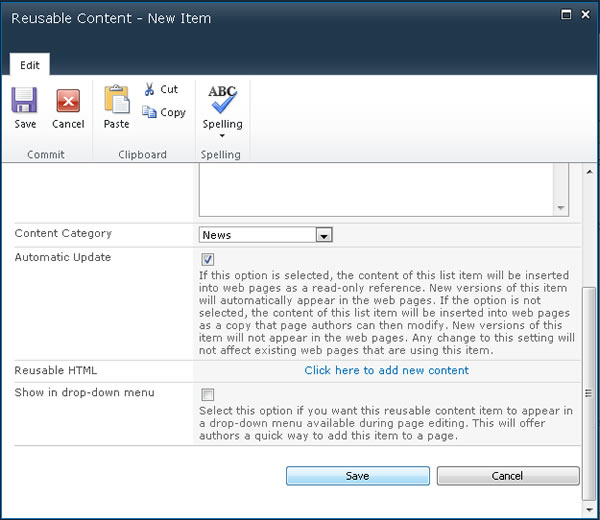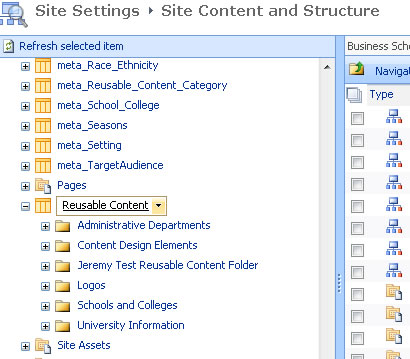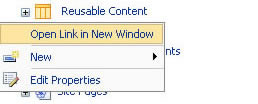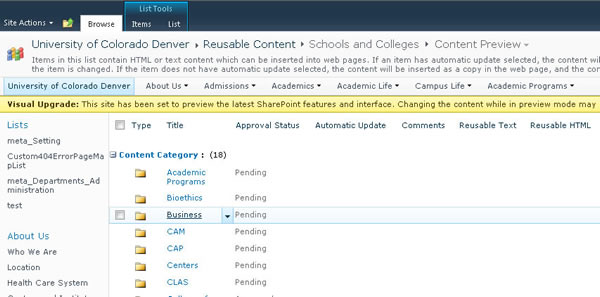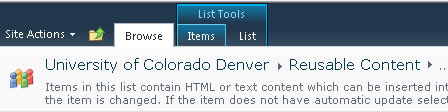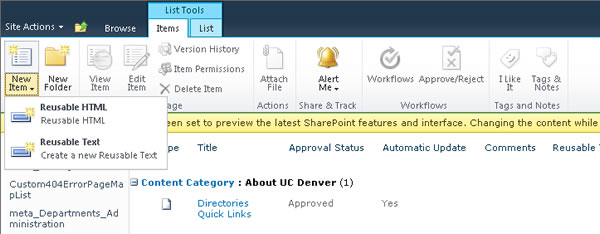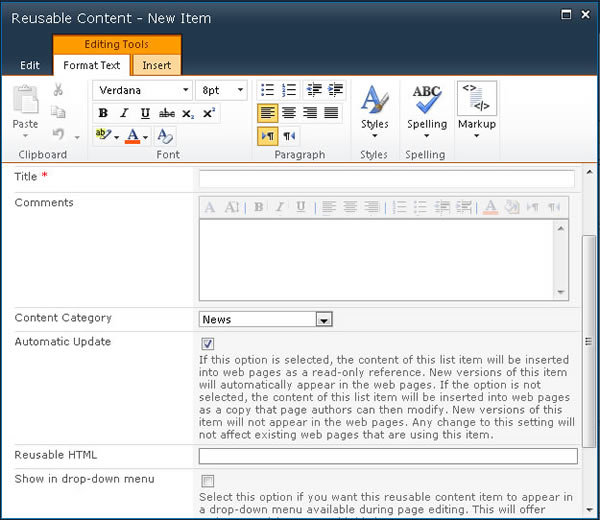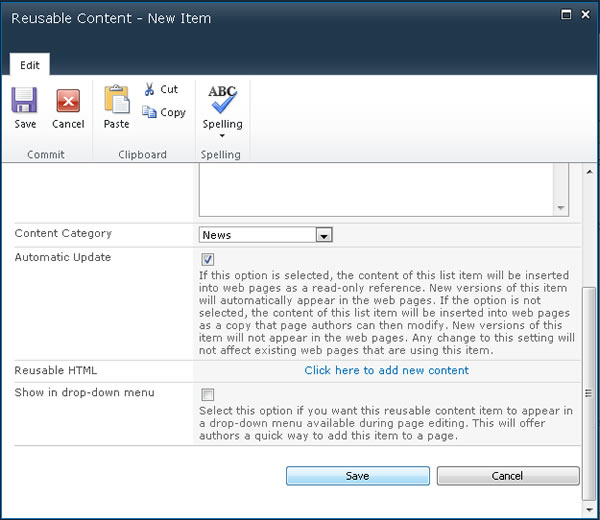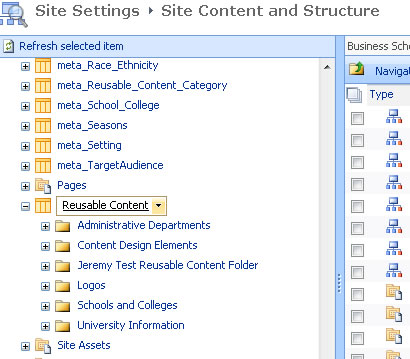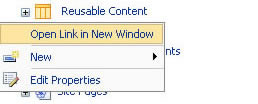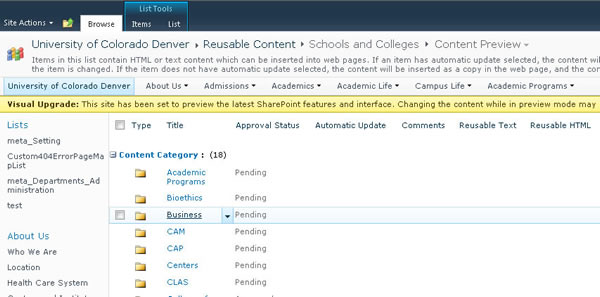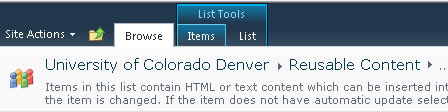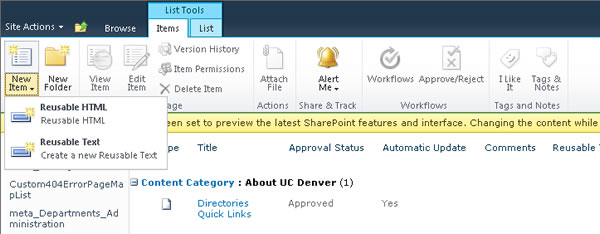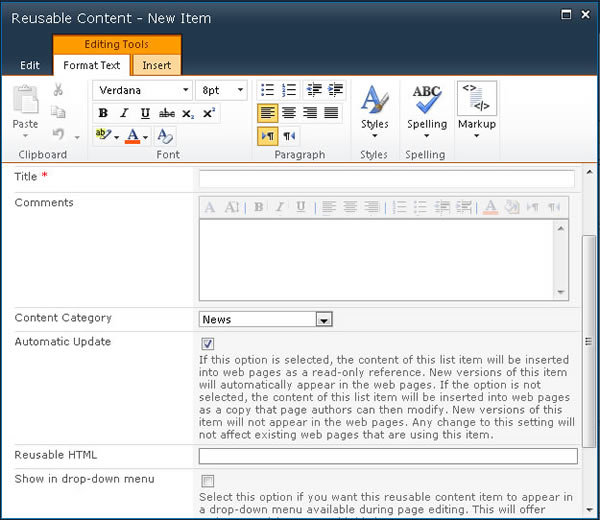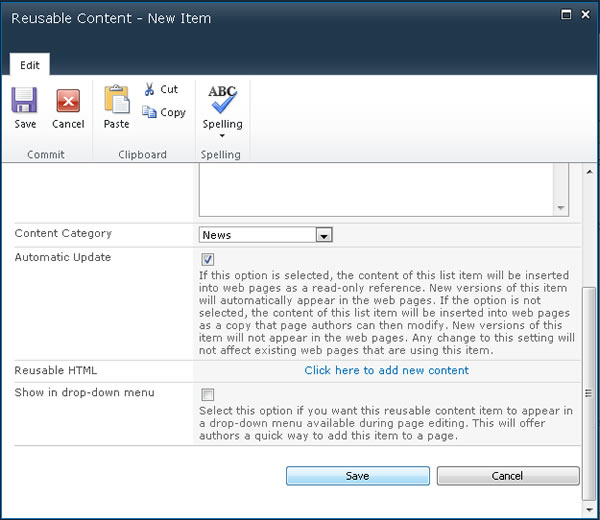SharePoint 2010 - Reusable Content
How to Create Reusable Content
- To create a new reusable content item, navigate to the Reusable Content library at the site root directory from the Manage Content and Structure menu.
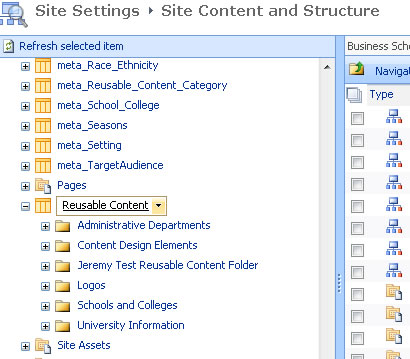
- Scroll over the Reusable Content library list name in the left window pane and from the drop-down menu choose Open Link in New Window.
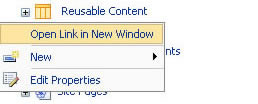
- Scroll to your department folder and open the file directory (by clicking on the blue text).
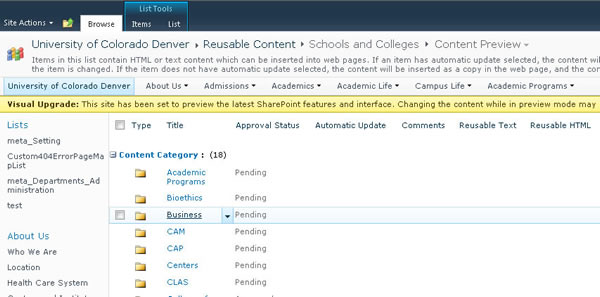
- In the top ribbon menu, go to the List Tools group and select Items.
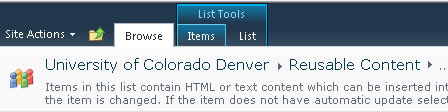
- Select New Item. Select Reusable HTML if you need to insert HTML code and content. Select Reusable Text if you are only inserting content without HTML code.
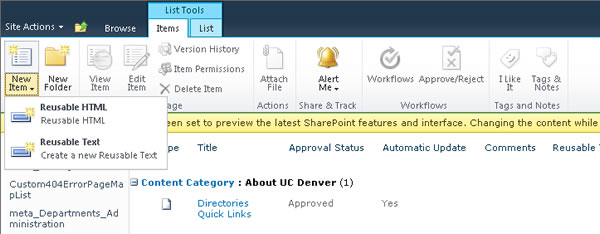
- Complete all the fields in the Reusable Content: New Item screen (Title, Comments, Content Category, Automatic Update, Reusable HTML or Reusable Text and Show in drop-down menu).
NOTE: Check Automatic Update if you want the reusable content item to be non-editable on individual pages.
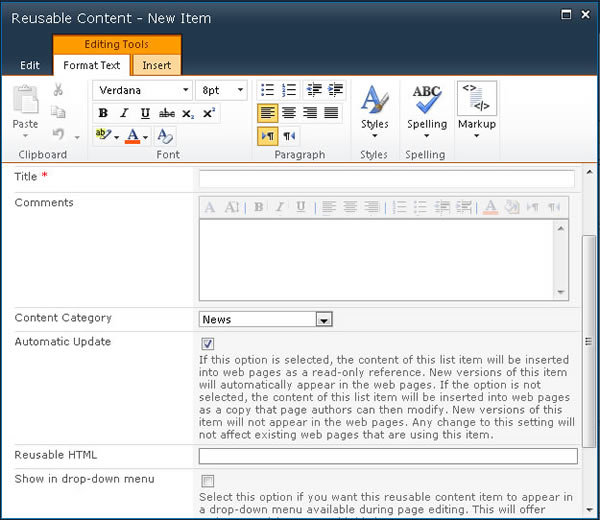
- Click Save when done creating the new Reusable Content Item.