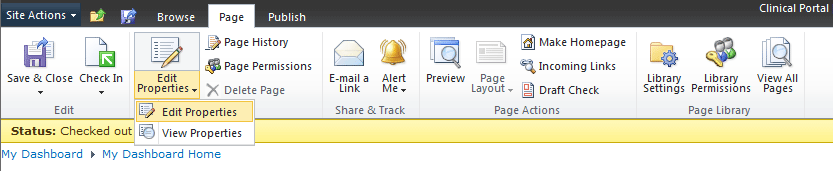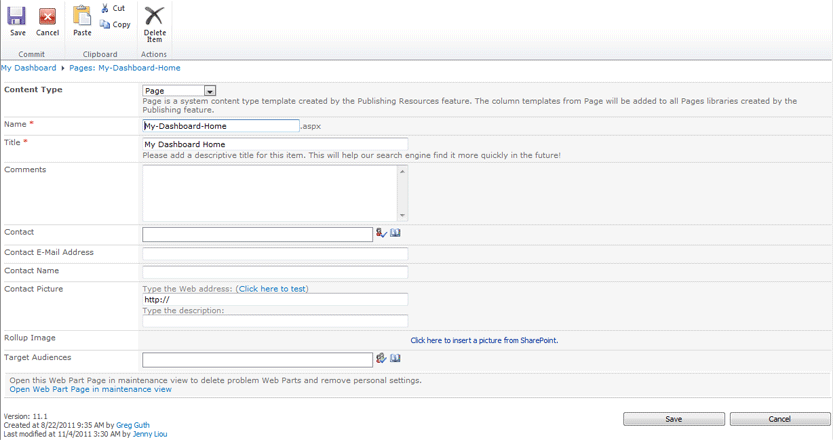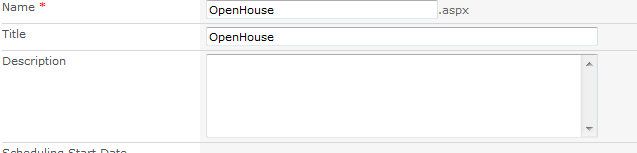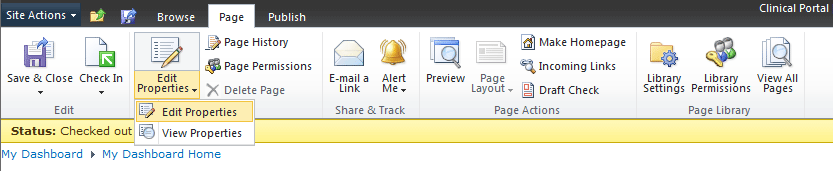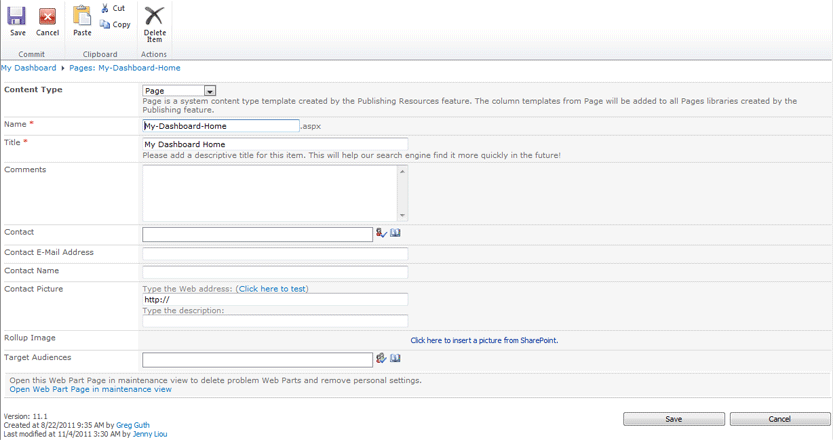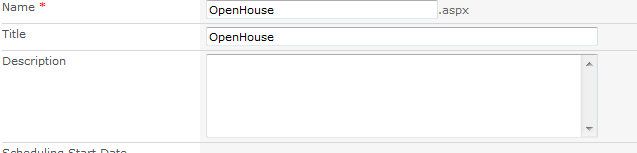SharePoint 2010 - Basics
How to change the Page name or URL
To change the title and description on a page or site that has already been created, choose Edit Properties. The Title and Description setting are found under the Edit Properties option.
- On the Ribbon, under the Page contextual menu tab, click the Edit Properties button.
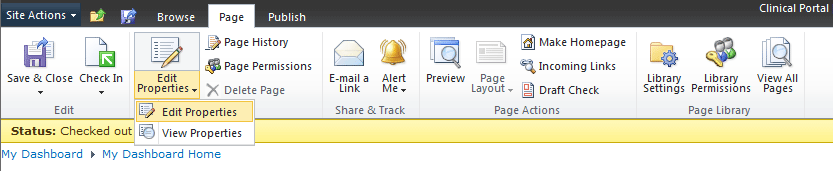
- On the resulting Edit Properties screen, edit the Name and Title.
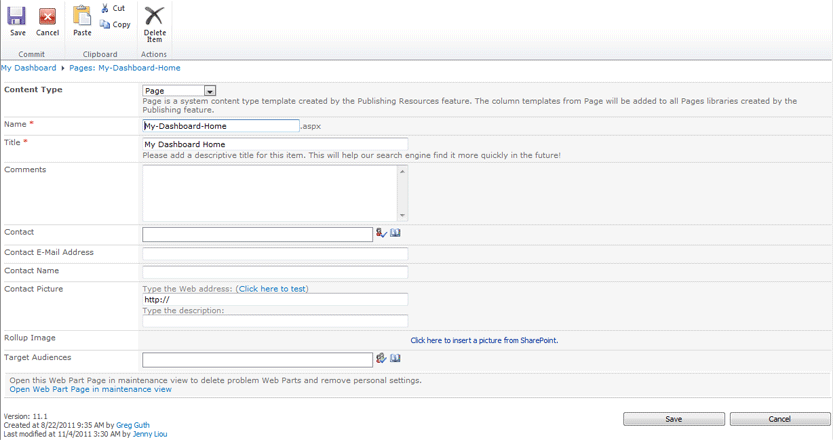
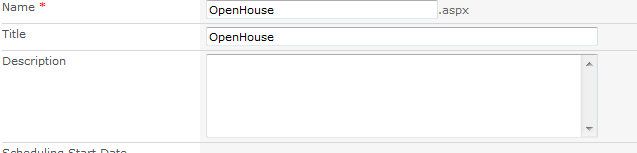
- Notice that the Name field is completed with the text you entered above for the page name. Keep in mind that the page name is the page URL.
- The Title field is displayed to the visitor in the navigation and browser window. However, adding text to the Page Title field will override the browser title (see Page Title). This information is independent of page URL.
- The text in the Title field will impact the name of your page as it appears in the left and top menus (navigation)
- Text in the Description field is seen by search engines as metadata. Describe the unique attributes of the page content.
- The Description appears within the HTML code for the page. It is used to provide more information about the page to search engines like Google or Yahoo.
- Select the Save button at the bottom or The Save Icon at the top when complete.