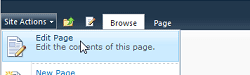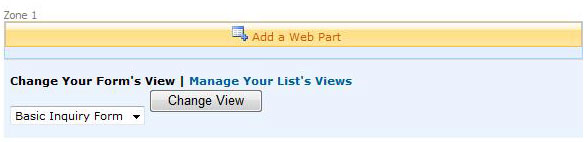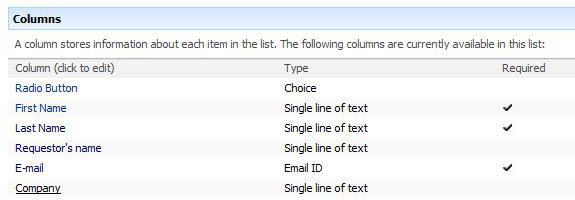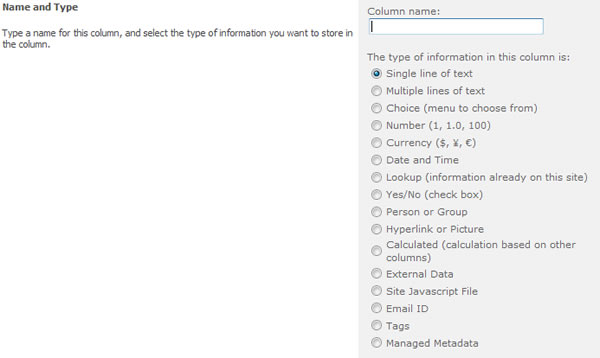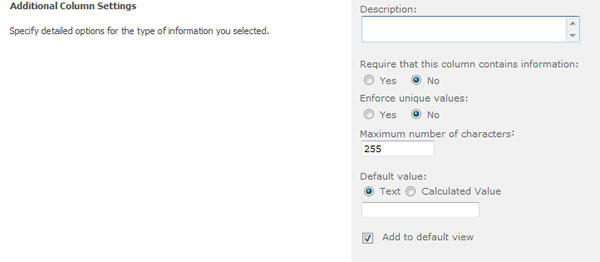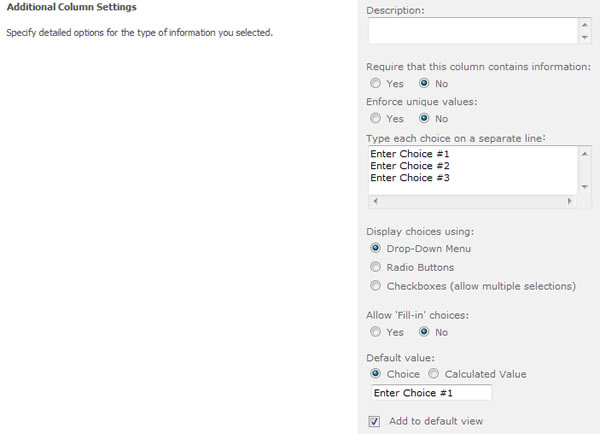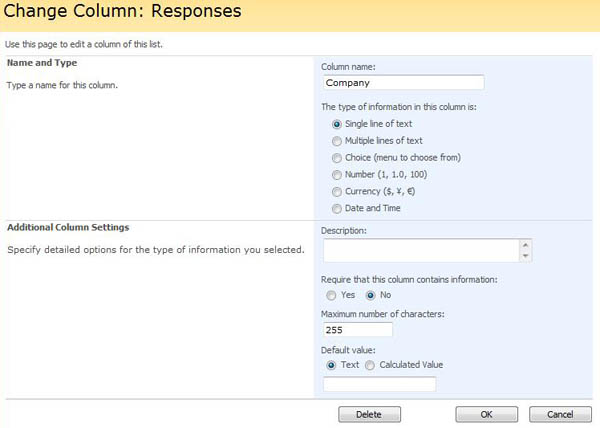SharePoint 2010 - Web Forms
How to Change/Edit/Delete a Column or Field
- Navigate to the web form page you would like to modify.
- Select Edit Page from the Site Actions menu to edit the web form.
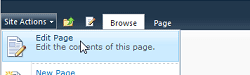
- Select Manage Your List's View to change the list settings for the form.
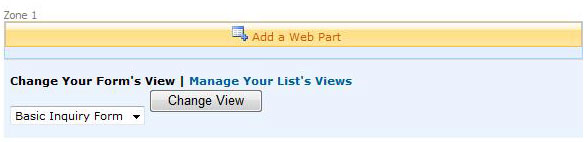
- Scroll down to the Columns section of the List Settings page. You will see a list of the existing columns (or fields) in the form. Select the column you want to change by clicking on the column name.
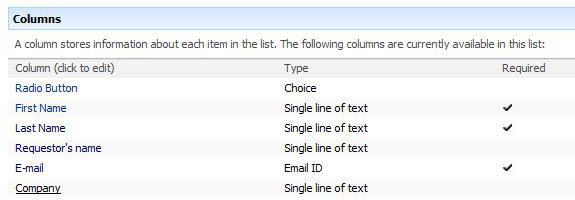
- The Change Column window will open. In the Name and Type section, you can change the Column name field and select the Type of Information you want to store in this column from the list of options (single line of text, multiple lines of text, choice, number, etc.).
NOTE: when you change the field type you may lose data in existing records.
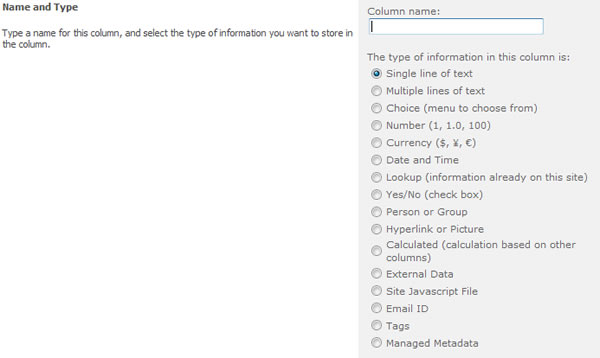
- In the Additional Column Settings section, you can change the description in the Description field to provide additional information or instructions for this form field. This description is optional. You can also change whether or not this form field is required or displayed in the default view.
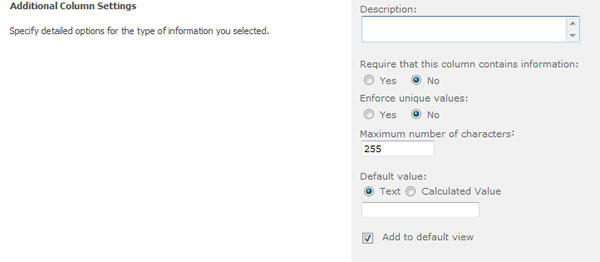
NOTE: Depending on the type of column that you selected, more options may appear in the Additional Column Settings section. For instance, if you choose Choice (menu to choose from), you will list each choice on a separate line and choose how the choice is displayed—drop-down menu, radio button or checkboxes.
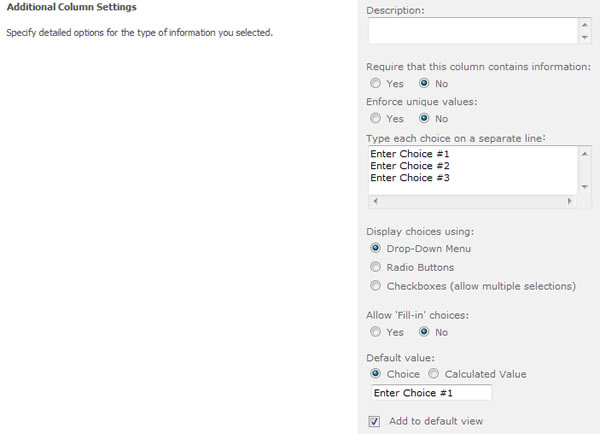
- You can change whether the column appears in the default view of the form by selecting or deselecting the check box Add to Default View
- When you are done making adjustments, click OK. You should now see your changes in your web form.
Delete a column or field name
- Open up the Change Column window for the column you want to delete by following the first four steps listed above.
- To delete the column, select Delete.
NOTE: This action is irreversible. If you delete the column, all data in existing records will be lost.)
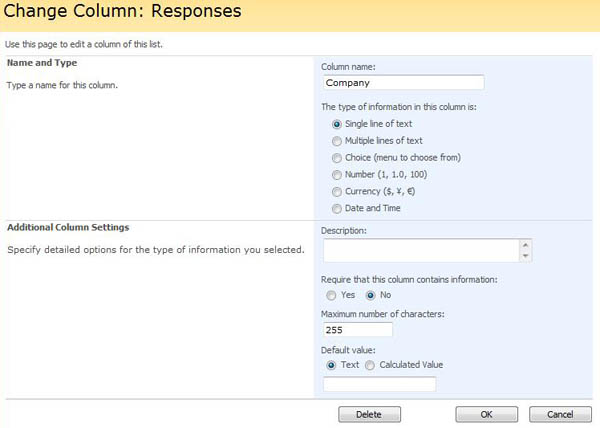
- The column has been deleted and will not show in your web form.